I thought to make a Facebook page for the new project, in case there are people who do not use RSS but still want to stay updated with the daily photos. I needed to find a way to incorporate this into a Lightroom workflow. Lightroom’s native Facebook publish service seemed the logical way to start, but all the googling I did suggested that even though Lightroom can publish to a Facebook profile album, it cannot publish to a Facebook page album. People are currently using a 3rd party plugin to overcome this limitation.
It turns out that you CAN do it natively in Lightroom without a plugin. Here is small tutorial that might benefit someone who comes across the same obstacle.
Log into Facebook and switch to the page you wish to connect to Lightroom. Create the target album by clicking on “Upload Photos”.
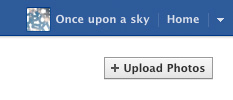
Name the new album.
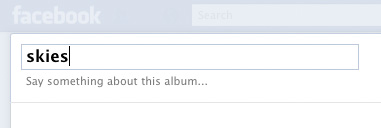
Hit “Cancel” without uploading anything

and keep the (empty) album.

Launch Lightroom and set up a new publish service via Facebook.
![]()
Authorize Lightroom to access Facebook. If you are already using Lightroom to publish to your Facebook profile, the authorization is already there, so skip the authorization steps.
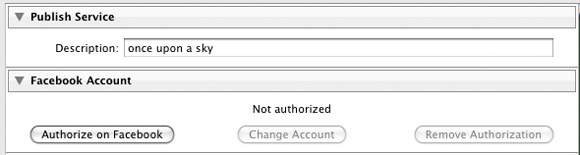
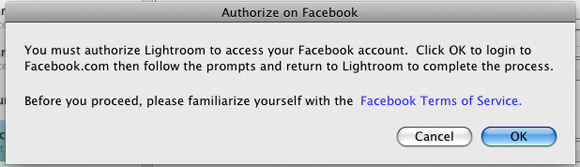
Facebook will ask you to switch back from your page to your profile to authorize.


Hit “Allow” in Facebook.
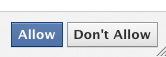
Hit “Done” in Lightroom.
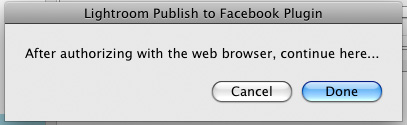
Locate the “Facebook Album” section in Lightroom’s publish dialog. Now, here is what you need. In order to use a page album instead of a profile album, you have to select “Non-user Album:” .

Set your file naming, resizing and output settings as usual.
Save.
I noticed that the first time I tried this, the save button in the Lightroom Publishing Manager window was grayed out! This looks like a bug in LR 3.6, but here’s the workaround in case you come across this:
– In the Facebook Album section select “Album:” as you would if you wanted to select a Facebook profile album
– the save button becomes active
– switch back to “Non-user Album:” and select your target album again
– you are allowed to save now
![]()
You are done!
Here is a couple of workflow enhancing tips:
Tip 1. Creating a smart collection will save you from having to drag and drop images to your new publish service. When creating it, do not forget to select your “Existing Non-user Album:” . Btw, my personal favorite smart collection rules are “folder contains” and “pick flag is flagged”, which automatically selects my favorite photos (flagged with shortcut “P”) from a specific folder.


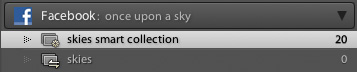
Tip 2. Adding titles for the photos you want to publish via the library module metadata panel and selecting “IPTC Title” in the Facebook Title section of the publishing manager will save you the trips to Facebook for title editing.

Here is the result.
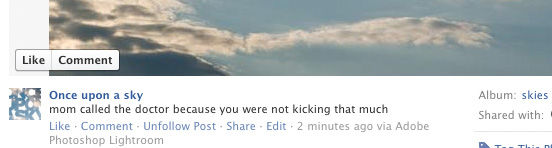
Here is the live page.

5 comments on Lightroom To Facebook Page
WOW – you really saved me a lot of time and work…. I just launched a facebook page for my photography bizz and this is JUST what I needed. Thanks so much.
Rob
Thanks so much for this tutorial….I’m a LR newbie and this has been driving me crazy so you saved me loads of aggravation!
Cheers!
Christine
Great posting, you saved me from pulling all of my hair out!! This worked very well for me.
Thanks!
Jason
Worked like a charm; although its really simple in LightRoom 5.2. It automatically recognizes the folder and the page. no need to create another folder if you want to upload images to timeline
Brilliant! i’m using 5.2 and found i don’t need to create the album, i can do that from within LR as well. cheers for the great tutorial.